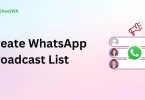It’s truly aggravating to discover you’re not getting the internet speeds you’re paying for, right? You’re in the middle of streaming a movie, playing an intense game, or attending an important Zoom meeting—and bam! The dreaded buffering wheel spins. Or maybe everything runs smoothly, but you’re still paying top dollar for speed you don’t actually need.
The truth is, internet bills are already expensive, and with most people locked into long-term contracts, you might be paying more than necessary without realizing it. So how can you find out whether you’re getting your money’s worth?
The answer is simple: use free tools to check internet speed.
These tools are fast, free, and super easy to use—and they give you real-time information about your actual internet performance. Whether you want to catch your ISP under-delivering or you’re curious if you can downgrade your plan and save money, these tools are the key.
Why Should You Check Your Internet Speed?

Before we get into the tools, let’s understand why internet speed matters.
Your internet speed affects everything from streaming movies and TV shows to making video calls and gaming online. If it’s too slow, you’ll face lag, buffering, and poor-quality video. If it’s faster than you need, you could be wasting money every single month.
Regularly checking your internet speed can help you:
- Catch performance issues early
- Compare actual speed with what you’re paying for
- Decide if you should upgrade or downgrade your plan
- Troubleshoot problems with Wi-Fi coverage
- Negotiate with your service provider if the speed is lacking
What Do Internet Speed Tests Measure?
Most free tools to check internet speed will show you three key numbers:
- Download speed (Mbps): How quickly data moves from the internet to your device. Crucial for streaming, loading websites, downloading files.
- Upload speed (Mbps): How fast data travels from your device to the internet. Important for video calls, sending emails, uploading videos.
- Ping/Latency (ms): The time it takes for data to travel back and forth. Lower is better—especially for gaming and real-time communication.
Now let’s dive into the best free tools to check internet speed you can start using today.
The Best Free Tools to Check Internet Speed

1. Speedtest by Ookla
- Website: www.speedtest.net
- Why it’s popular: This is the gold standard of internet speed testing. It’s fast, easy, and gives detailed results.
- Features:
- Choose from multiple servers worldwide
- View ping, download, and upload speeds
- Save your test history for comparisons
- Available as apps on Android and iOS
- Choose from multiple servers worldwide
Best for: Everyone—beginners to experts.
2. Fast.com by Netflix
- Website: www.fast.com
- Why it’s unique: Created by Netflix, this tool focuses on download speed, which is especially useful for streaming.
- Features:
- No clutter, no ads—just a clean interface
- Automatically starts the test when you open the page
- Simple, straightforward, and beginner-friendly
- No clutter, no ads—just a clean interface
Best for: Streamers who want to know if their connection can handle HD/4K video.
3. Google Speed Test (via M-Lab)
- How to use: Just type “speed test” into Google and hit the “Run Speed Test” button.
- Powered by: Measurement Lab (M-Lab)
- Why it’s convenient: No extra clicks or pages—Google gives you your internet speed directly in search results.
- Features:
- Fast, lightweight test
- Displays download and upload speed
- No ads or third-party tracking
- Fast, lightweight test
Best for: Quick checks when you’re in a hurry.
You may also like to read this:
23+ Best Machine Learning Projects For Beginners To Try
10 Best Python Libraries For Machine Learning In 2025
Future Scope Of Machine Learning In India 2025 Guide
14 Best Free Website Builders In 2025 For Easy Site Creation
10 Top Internet Browsers Comparison For Every Device
How Does The Internet Work Simple Explanation In Easy Steps
4. SpeedOf.Me
- Website: www.speedof.me
- Why it stands out: Uses HTML5 instead of Flash or Java, making it great for mobile and modern browsers.
- Features:
- Real-world performance test using files of different sizes
- Graphical display of speed fluctuation
- No app installation needed
- Real-world performance test using files of different sizes
Best for: Users who want more visual detail and accuracy.
5. TestMy.net
- Website: www.testmy.net
- Why it’s powerful: Provides more detailed testing than most other tools. It also allows you to test upload and download speeds separately.
- Features:
- Graphical test results
- Test scheduling and automatic testing
- Historical comparisons with other users
- Graphical test results
Best for: Advanced users and tech enthusiasts.
6. Xfinity Speed Test
- Website: https://speedtest.xfinity.com
- Why it’s useful: Created by Comcast, but available for anyone to use.
- Features:
- Clean interface
- Quick testing process
- No need to sign in
- Clean interface
Best for: General home users looking for a clean, quick speed test.
Tips for Getting the Most Accurate Speed Test Results
Here’s how to make sure your test results reflect your actual internet performance:
- Restart your router/modem before testing.
- Test at different times of day—speeds can change during peak hours.
- Use a wired connection (Ethernet) for the most accurate results.
- Close background apps and downloads that use internet bandwidth.
- Run multiple tests and average the results for more accuracy.
- Test in different rooms if you’re on Wi-Fi to see coverage differences.
Are You Paying Too Much for Your Internet?
According to a CNET broadband survey, 63% of U.S. adults saw their internet price increase last year. With internet costs rising and inconsistent service being a common complaint, it’s more important than ever to check what you’re actually getting. If you’re paying for 500 Mbps and consistently seeing 100 Mbps or less—you’ve got a reason to complain (or renegotiate!).
These free tools to check internet speed can help you spot those mismatches and take action—whether it’s calling your provider, changing plans, or switching ISPs altogether.
Understanding Your Internet Speed Test Results
Once you’ve used one of the free tools to check internet speed, you’ll see some numbers. But what do they actually mean?
Here’s a breakdown:
Download Speed (Mbps)
This is the rate at which data is transferred from the internet to your device. Most activities—like streaming videos, loading websites, and downloading files—depend on this speed.
- 25 Mbps or higher is good for basic streaming and browsing.
- 50–100 Mbps is ideal for HD streaming, online gaming, or households with 3–5 users.
- 100+ Mbps is great for multiple devices, 4K streaming, and remote work.
Upload Speed (Mbps)
This shows how fast your device can send data to the internet. It’s crucial for:
- Video calls (Zoom, Skype, Google Meet)
- Uploading videos to YouTube
- Cloud backups
- Online gaming
- 3–5 Mbps is okay for basic video calls.
- 10 Mbps or more is better for consistent, high-quality uploads and calls.
Ping/Latency (ms)
Measured in milliseconds, this number tells you how quickly your device gets a response from a server. Low latency = faster interaction.
- Below 30 ms: Excellent (perfect for gaming)
- 30–50 ms: Good
- 50–100 ms: Acceptable
- 100+ ms: Noticeable lag and delays
What to Do If Your Speed Is Too Low
So you ran a test using a free tool to check internet speed, and the numbers aren’t adding up. You’re supposed to get 200 Mbps, but you’re only seeing 70 Mbps. Now what?
Here are some steps you can take:
1. Restart Your Router and Modem
This classic tech fix actually works. Rebooting can clear up congestion and refresh your connection.
2. Check for Wi-Fi Interference
Walls, appliances, and other devices (like baby monitors and microwaves) can interfere with your Wi-Fi. If you’re far from the router, your signal may be weak.
Try moving closer to the router or use a Wi-Fi extender.
3. Switch to a Wired Connection
Wi-Fi can be inconsistent. For the most accurate speed, plug directly into your router with an Ethernet cable.
4. Update Your Equipment
Old routers can’t handle high speeds. If your equipment is 5+ years old, it might be time to upgrade to a modern dual-band or mesh router.
5. Limit Connected Devices
The more devices connected and actively using data, the slower your speed can be. Smart TVs, phones, security cams, game consoles—they all compete for bandwidth.
Disconnect unused devices or set bandwidth limits for non-priority users.
Talk to Your Internet Provider
If your speed tests consistently show low numbers, contact your ISP. Be ready to share:
- Your test results
- The times of day you tested
- Your expected plan speeds
Many providers will offer technical support, and some may even give discounts or upgrade your plan for free—especially if you’re persistent.
Pro Tips: Go Beyond Just Testing
Here are a few advanced things you can do once you’ve gotten the hang of using free tools to check internet speed:
Schedule Regular Tests
Use tools like TestMy.net or install apps that automatically log speeds over time. This helps spot trends and compare peak vs. off-peak performance.
Compare Servers
Some tools let you change the server location to test speed to different cities or countries. This is great if you use VPNs or connect to global services.
Test Multiple Devices
Don’t just test on your phone—try your laptop, smart TV, or game console to understand your network’s full performance.
How Internet Speed Affects Your Daily Life
Whether you’re working from home, binge-watching your favorite series, or hosting a Zoom party with friends, your internet speed plays a critical role in how smoothly things go. Using free tools to check internet speed helps you stay ahead of problems and ensures you’re not paying more for a poor experience.
Here’s how speed directly impacts your daily routine:
Streaming
- Watching Netflix, YouTube, or Disney+ in HD? You’ll need at least 5–10 Mbps.
- For 4K streaming, aim for 25 Mbps or higher.
If your speed test results fall short, expect buffering and quality drops.
Working from Home
- For Zoom meetings, cloud apps, and remote desktop use, both download and upload speeds matter.
- 10–25 Mbps is a good baseline for one remote worker.
- Upload speeds below 5 Mbps can result in video freezing or poor audio.
A quick speed test using a free tool to check internet speed before your workday can help you avoid tech mishaps.
Online Gaming
- Gaming relies on low ping (ideally under 50ms).
- Speed isn’t just about Mbps—it’s about stability and latency.
Running tests during gameplay hours helps you spot lag issues and adjust.
Shared Household Usage
If your household has:
- Kids watching YouTube
- Parents on video calls
- Smart TVs, tablets, phones, and PCs all connected…
Then your combined needs can exceed 100 Mbps easily. In that case, frequent use of free tools to check internet speed will help you make smart upgrade decisions—or identify a faulty connection.
Recommended Internet Speeds Based on Usage
| Usage Type | Recommended Speed |
| Web browsing & email | 1–5 Mbps |
| HD video streaming | 5–10 Mbps per stream |
| 4K video streaming | 25 Mbps per stream |
| Online gaming | 10+ Mbps + <50 ms ping |
| Remote work (Zoom, Teams) | 10–20 Mbps (upload too) |
| Large file uploads/backups | 20+ Mbps upload speed |
| Smart home with many devices | 100+ Mbps recommended |
Again, this is where free tools to check internet speed are crucial—they let you match real results to your actual needs.
When and How Often Should You Test?
Here’s a simple rule of thumb:
- Once a week if you rely on consistent speeds for work or streaming.
- Whenever you experience slowdowns or buffering.
- When you change plans or switch ISPs.
- Before and after calling customer service, to track improvements (or not!).
Some advanced tools like TestMy.net and Speedtest by Ookla offer automatic testing at set intervals, so you can monitor your performance over time.
Bonus: Combine Speed Tests with Online Privacy Tools
If you’re testing your internet speed often, it’s also smart to:
- Use a good VPN (Virtual Private Network) to protect your privacy.
- Check your speeds with and without the VPN to ensure it’s not slowing your connection too much.
There are many free and premium VPNs available—just make sure to pick one that doesn’t throttle speed unnecessarily.
Conclusion
Your internet connection is the backbone of your digital life—whether you’re working remotely, streaming your favorite shows, gaming online, or managing smart devices at home. That’s why it’s so important to know exactly what you’re getting.
Using free tools to check internet speed helps you:
- Ensure you’re getting the speeds you pay for
- Identify slowdowns, lag, or weak Wi-Fi zones
- Decide if you need to upgrade, downgrade, or switch providers
- Troubleshoot issues before calling your ISP
- Track your connection over time for consistency
These tools are fast, user-friendly, and completely free. From detailed options like TestMy.net to quick checks with Fast.com or Speedtest.net, you can easily monitor your connection on any device.
In a world where internet bills are rising and service quality can vary, don’t just hope for the best—test your speed, stay informed, and take control of your internet experience.
FAQs
1. What is an internet speed test?
An internet speed test measures how fast your internet connection is at a given moment. It provides key metrics like download speed, upload speed, and ping/latency, helping you understand the quality of your connection.
2. Are internet speed tests accurate?
Yes, most speed tests are accurate for measuring your current connection performance. For the most reliable results, use a wired connection, close background apps, and run tests at different times of day.
3. Which is the best free tool to check internet speed?
Popular and trusted tools include:
Speedtest by Ookla (speedtest.net)
Fast.com by Netflix
Google Speed Test (via M-Lab)
TestMy.net
Each has unique features, so the best one depends on your needs (simplicity, detail, or visual results).
4. How often should I check my internet speed?
It’s a good idea to test your speed:
Once a week
Whenever you experience lag or slow performance
Before and after contacting your ISP
After changing your internet plan or provider
5. What internet speed do I need for streaming or gaming?
Here are general recommendations:
HD streaming: 5–10 Mbps
4K streaming: 25 Mbps
Online gaming: 10+ Mbps and <50ms ping
Video calls (Zoom, Teams): 5–10 Mbps (upload + download)