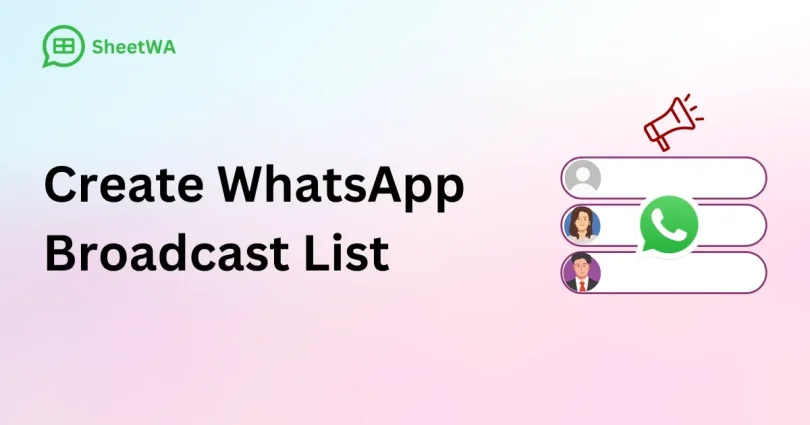Today’s world is global and more than ever we are looking to communicate effectively with multiple people without having to use a group chat. The Broadcast List is one of the best ways to do this. From companies to family gatherings to mini-messaging to our project team, it’s really simple to create and use broadcast lists. Many people will see the use of broadcast lists on the web from their mobile phones, but you can now do this too if you want. This guide is all about using WhatsApp web for broadcasts.
What Exactly is a WhatsApp Broadcast List?
A broadcast list is basically a mailing list rather than a chat list. In contrast with a group chat where every member can view all the other members’ responses and join in on the same thread, with a broadcast list your message goes out individually to each individual selected contact. Each recipient receives your message as a private message from you. They may reply, but their response will come to you and not everyone else on the list. It’s an excellent fit for announcements where you need to send one-way info but are open to private feedback. If you practice this on WhatsApp Web it’ll make your life so much easier.
Step-by-Step: Creating Your First Broadcast List on WhatsApp Web
Get started is really simple because the process on desktop version of WhatsApp web it is pretty intuitive and really closely like mobile app.
- Open WhatsApp Web First ensure you’re logged in to your account on the website web. whatsapp. com by scanning the QR code with your phone.
- Find the Broadcast option: If you look up at the top of the left sidebar, just above your chat list, you will see 3 vertical dots (a menu icon)… and click on it.
- Select ‘New list’: From the dropdown menu, select ‘New broadcast’… It will open a new panel on the right side of your screen.
- Select Your Recipients: You’ll now see a list of all your contacts, just click the checkbox next to the name of each person you want to add to your broadcast list (you can choose up to 256 contacts).
- Create and Name Your List: Once you’ve selected all of your desired contacts, click the “Create” button at the bottom of the screen. You’ll be asked to name your new list. Pick a descriptive name like “Yoga Class Updates” or “Book Club” so you can easily find it later. And then you’re done!
Your new broadcast list will now show up on your main chat list in WhatsApp web (which will have a special broadcast icon).
Effectively Managing Your Lists on Zap Web
Zap web is sometimes used colloquially to refer to the quick-and-efficient way of using WhatsApp’s desktop version. Managing your lists on your version of the web (aka Zap web) is easy. To send a message, open the broadcast list in your chat sidebar and type in your message as usual. To add or remove contacts from the broadcast list, click on the list’s name to open it and then click on the subject/name at the top of the screen. This opens the list info screen and you can either click “Add recipients” or tap the remove icon next to any contact you want to remove from the list. The best part of WhatsApp web is how simple it is to drag-and-drop and point-and-click.
Best Practices for Successful Broadcast Messaging
If you want your broadcasts to get a decent response and to work, you must follow the following tips: Regard for the recipients’ time and privacyBe sure to use your broadcast lists in a smart way – one that is far from spammy if you want it to. Personalize your messages if you can – even though this may be a broadcast, using the recipient’s name in the message (if applicable) will make your broadcast less generic. In addition, the convenience of WhatsApp web allows you to copy and paste any formatted text or links directly in a message from any other document.
Why Using WhatsApp Web is a Game-Changer
Although WhatsApp mobile is highly useful for instant messaging, to create and manage broadcast lists on WhatsApp web has several benefits: Larger screen allows you to scroll through entire contact list more smoothly, select contacts that you want to send to accurately, organize multiple lists conveniently. Typing on a physical keyboard gives you faster access to letters, symbols, and numbers, especially during longer messages than typing on your mobile device. It supports all of your existing working workflows and can be integrated into your desktop workflow for efficient communication. WhatsApp web is a must-have tool if you’re a serious user.
Conclusion
One of the most powerful yet underused features in WhatsApp is the broadcast list. It turns a single chat into a whole bunch of group discussions. By moving the task into the bigger picture of WhatsApp web you open up a whole new level of control. Setting up a list, managing members and creating messages becomes a whole lot easier and less complicated. So next time you have some really important news to tell go to WhatsApp web, set up a broadcast list and send your massage.